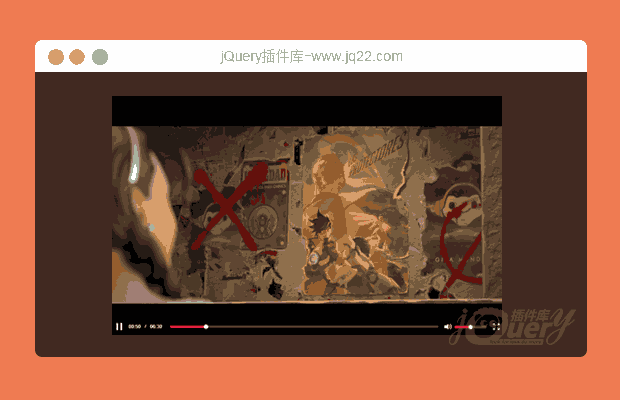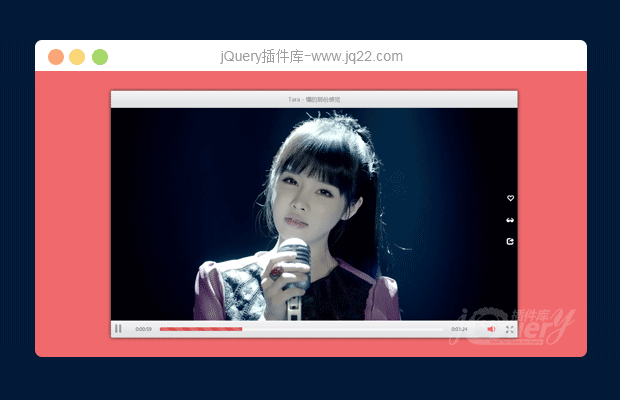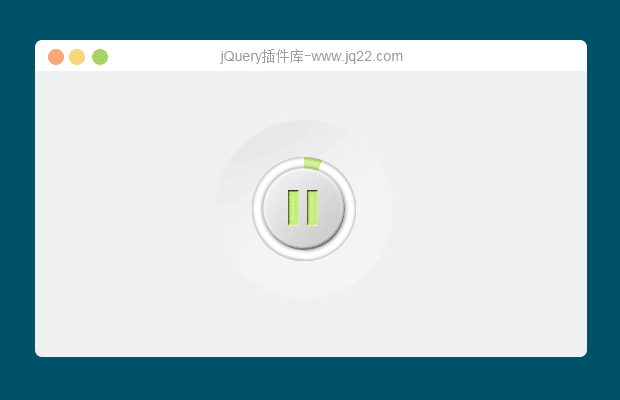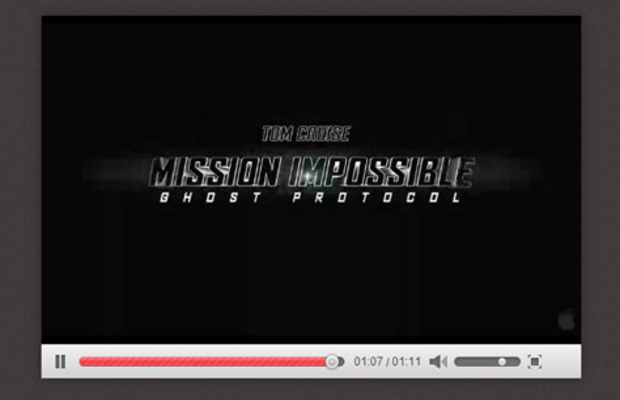

使用步骤
不用object或者embed标签插入就能完成video的播放,那要感谢html5和css3的强大功能了,详细了解:
http://webdesign.tutsplus.com/tutorials/site-elements/skin-orman-clarks-video-interface-using-jplayer-and-css
现在我们就step by step的详细指导吧,大家千万不要嫌长哦,不敢兴趣的地方可以直接略过,主要是为了保持文章的完整性O(∩_∩)O:
step1:HTML5 标记
<!--Meta tags--> <!--Title--> <!--Stylesheets--> <!--jQuery--> <script type="text/javascript" src="https://ajax.googleapis.com/ajax/libs/jquery/1.7.1/jquery.min.js"></script> <!--[if lt IE 9]> <script src="http://html5shim.googlecode.com/svn/trunk/html5.js"></script> <![endif]-->
Step 2: 下载 jPlayer插件
插件地址: jplayer.org
然后在head里面引用,当然是基于Jquery的插件
Step 3: Player 标记
html如下:
<!--container for everything--> <div id="jp_container_1" class="jp-video jp-video-360p"> <!--container in which our video will be played--> <div id="jquery_jplayer_1" class="jp-jplayer"></div> <!--main containers for our controls--> <div class="jp-gui"> <div class="jp-interface"> <div class="jp-controls-holder"> </div><!--end jp-controls-holder--> </div><!--end jp-interface--> </div><!--end jp-gui--> <!--unsupported message--> <div class="jp-no-solution"> <span>Update Required</span> Here's a message which will appear if the video isn't supported. A Flash alternative can be used here if you fancy it. </div> </div><!--end jp_container_1-->
Update Required Here’s a message which will appear if the video isn’t supported. A Flash alternative can be used here if you fancy it.
Step 4: Controls 标记
html如下:
<!--play and pause buttons--> <a class="jp-play" tabindex="1" href="javascript:;">play</a> <a class="jp-pause" tabindex="1" href="javascript:;">pause</a> <!--progress bar-->
<span class="time-sep">/</span>
<!--mute / unmute toggle--> <a class="jp-mute" title="mute" tabindex="2" href="javascript:;">mute</a> <a class="jp-unmute" title="unmute" tabindex="2" href="javascript:;">unmute</a> <!--volume bar-->
<!--full screen toggle--> <a class="jp-full-screen" title="full screen" tabindex="3" href="javascript:;">full screen</a> <a class="jp-restore-screen" title="restore screen" tabindex="3" href="javascript:;">restore screen</a>
主要包含:
播放,停止按钮
进度条
时间提醒
静音切换
卷栏
全屏切换
Step 5: 添加视频
jPlayer插件目前支持以下视频格式:
mp3
mp4 (AAC/H.264)
ogg (Vorbis/Theora)
webm (Vorbis/VP8)
wav
使用代码如下:
<!--instantiate--><script type="text/javascript">// <![CDATA[
$(document).ready(function(){
$("#jquery_jplayer_1").jPlayer({
ready: function () {
$(this).jPlayer("setMedia", {
m4v: "mi4.m4v",
ogv: "mi4.ogv",
webmv: "mi4.webm",
poster: "mi4.png"
});
},
swfPath: "js",
supplied: "webmv, ogv, m4v",
size: {
width: "570px",
height: "340px",
cssClass: "jp-video-360p"
}
});
});
// ]]></script>更多使用方法见:jplayer.org
Step 6: Video 基本样式
css代码如下:
html,body,div,span,applet,object,iframe,h1,h2,h3,h4,h5,h6,p,blockquote,pre,a,abbr,and,address,cite,code,del,dfn,em,img,ins,kbd,q,s,samp,small,strike,strong,sub,sup,tt,var,b,u,i,dl,dt,dd,ol,ul,li,fieldset,form,label,legend,table,caption,tbody,tfoot,thead,tr,th,td,article,aside,canvas,details,embed,figure,figcaption,footer,header,hgroup,menu,nav,output,ruby,section,summary,time,mark,audio,video,input,textarea,select{background:transparent;border:0;font-size:100%;margin:0;outline:0;padding:0;vertical-align:baseline}article,aside,details,figcaption,figure,footer,header,hgroup,menu,nav,section{display:block}body{line-height:1}abbr[title],dfn[title]{border-bottom:1px dotted;cursor:help}blockquote,q{quotes:none}blockquote:before,blockquote:after,q:before,q:after{content:none}del{text-decoration:line-through}hr{background:transparent;border:0;clear:both;color:transparent;height:1px;margin:0;padding:0}mark{background-color:#ffffb3;font-style:italic}input,select{vertical-align:middle}ins{background-color:red;color:white;text-decoration:none}ol,ul{list-style:none}table{border-collapse:collapse;border-spacing:0}a{text-decoration:none;}
body {
margin:0;
padding:0;
background:url("bg.jpg") repeat;
}
.jp-video {
font-family:"Helvetica Neue", Helvetica, Arial, sans-serif;
position:relative;
-webkit-box-shadow:0px 0px 20px rgba(0,0,0,.3);
-moz-box-shadow:0px 0px 20px rgba(0,0,0,.3);
box-shadow:0px 0px 20px rgba(0,0,0,.3);
}
.jp-video-360p {
width:570px;
margin: 100px auto;
}
.jp-video-full {
width:480px;
height:270px;
position:static !important;
position:relative
}
.jp-video-full .jp-jplayer {
top: 0;
left: 0;
position: fixed !important; position: relative; /* Rules for IE6 (full-screen) */
overflow: hidden;
z-index:1000;
}
.jp-video-full .jp-gui {
position: fixed !important; position: static; /* Rules for IE6 (full-screen) */
top: 0;
left: 0;
width:100%;
height:100%;
z-index:1000;
}
.jp-video-full .jp-interface {
position: absolute !important; position: relative; /* Rules for IE6 (full-screen) */
bottom: 0;
left: 0;
z-index:1000;
}Step 7:基本控制样式
css样式如下:
.jp-interface {
position: relative;
width:100%;
height: 35px;
background-image: -webkit-linear-gradient(top, rgb(242, 242, 242), rgb(209, 209, 209));
background-image: -moz-linear-gradient(top, rgb(242, 242, 242), rgb(209, 209, 209));
background-image: -o-linear-gradient(top, rgb(242, 242, 242), rgb(209, 209, 209));
background-image: -ms-linear-gradient(top, rgb(242, 242, 242), rgb(209, 209, 209));
background-image: linear-gradient(top, rgb(242, 242, 242), rgb(209, 209, 209));
filter: progid:DXImageTransform.Microsoft.gradient(GradientType=0,StartColorStr='#f2f2f2', EndColorStr='#d1d1d1');
-webkit-box-shadow:
inset 0px 1px 0px #f7f7f7,
inset 0px -1px 0px #e2e2e2;
-moz-box-shadow:
inset 0px 1px 0px #f7f7f7,
inset 0px -1px 0px #e2e2e2;
box-shadow:
inset 0px 1px 0px #f7f7f7,
inset 0px -1px 0px #e2e2e2;
}
div.jp-controls-holder {
clear: both;
width:570px;
margin: 0 auto;
position: relative;
overflow:hidden;
}Step 8: 停止播放按钮
css样式如下:
a.jp-play,
a.jp-pause {
width:40px;
height:35px;
float:left;
text-indent:-9999px;
outline:none;
}
a.jp-play {
background: url("sprite.png") 0 0 no-repeat;
}
a.jp-pause {
background: url("sprite.png") -40px 0 no-repeat;
display: none;
}
.separator {
background-image:url("separator.png");
background-repeat:no-repeat;
width: 2px;
height: 35px;
float:left;
margin-top: 7px;
margin-right: 10px;
}Step 9: 进度条样式
css样式如下:
.jp-progress {
background: #706d6d;
-webkit-border-radius:5px;
-moz-border-radius:5px;
border-radius:5px;
-webkit-box-shadow:
inset 0px 1px 4px rgba(0,0,0,.4),
0px 1px 0px rgba(255,255,255,.4);
-moz-box-shadow:
inset 0px 1px 4px rgba(0,0,0,.4),
0px 1px 0px rgba(255,255,255,.4);
box-shadow:
inset 0px 1px 4px rgba(0,0,0,.4),
0px 1px 0px rgba(255,255,255,.4);
width:280px;
height:10px;
float:left;
margin-top: 13px;
}
.jp-seek-bar {
width:0px;
height:100%;
cursor: pointer;
}
.jp-seeking-bg {
background:#575555;
-webkit-border-radius:5px;
-moz-border-radius:5px;
border-radius:5px;
}
.jp-play-bar {
background: url("play-bar.png") left repeat-x;
width:0px;
height:10px;
position:relative;
z-index: 9999;
-webkit-border-radius:5px;
-moz-border-radius:5px;
border-radius:5px;
}
.jp-play-bar span {
position:absolute;
top: -3px;
right: -12px;
background:url("handle.png") no-repeat center;
width: 16px;
height: 17px;
}Step 10:当前时间 / 持续时间的css样式
css样式如下:
.jp-current-time,
.jp-duration {
font-size:11px;
font-family:Arial;
color:#444444;
margin-top: 12px;
float:left;
}
.jp-current-time {
float: left;
display:inline;
}
.jp-duration {
float: left;
display:inline;
text-align: right;
}
.jp-video .jp-current-time {
margin-left:10px;
}
.jp-video .jp-duration {
margin-right:10px;
}
.time-sep {
float:left;
margin: 13px 3px 0 3px;
font-size:11px;
font-family:Arial;
color:#444444;
}第 11 步: 卷按钮和栏
.jp-video a.jp-mute,
.jp-video a.jp-unmute {
text-indent:-9999px;
float:left;
height: 35px;
outline:none;
}
.jp-mute {
float:left;
background: url(../images/sprite.png) -80px 0 no-repeat;
margin-top: 1px;
margin-left: -10px;
width: 35px;
}
a.jp-unmute {
background: url(../images/sprite.png) -115px 0 no-repeat;
margin-top: 1px;
margin-left: -13px;
display: none;
width: 38px;
}
.jp-volume-bar {
float:left;
margin-top: 13px;
margin-right: 10px;
overflow:hidden;
width:70px;
height:10px;
cursor: pointer;
background: #706d6d;
-webkit-border-radius:5px;
-moz-border-radius:5px;
border-radius:5px;
-webkit-box-shadow:
inset 0px 1px 4px rgba(0,0,0,.4),
0px 1px 0px rgba(255,255,255,.4);
-moz-box-shadow:
inset 0px 1px 4px rgba(0,0,0,.4),
0px 1px 0px rgba(255,255,255,.4);
box-shadow:
inset 0px 1px 4px rgba(0,0,0,.4),
0px 1px 0px rgba(255,255,255,.4);
}
.jp-volume-bar-value {
background: transparent;
width:0px;
height:10px;
position: relative;
}
.jp-volume-bar-value span {
position:absolute;
top: 0px;
right: 0px;
background:url(../images/volume.png) no-repeat center;
width: 11px;
height: 10px;
}第 12 步: 全屏按钮
CSS样式如下:
.jp-full-screen {
background: url(../images/sprite.png) -150px 0 no-repeat;
float:left;
width: 40px;
height: 35px;
text-indent:-9999px;
margin-left: -15px;
outline:none;
}
.jp-restore-screen {
background: url(../images/sprite.png) -150px 0 no-repeat;
float:left;
width: 40px;
height: 35px;
text-indent:-9999px;
margin-left: -15px;
outline:none;
}到这里我们的 video player就完成了,是不是代码很多,看得头大,其实不用那么紧张,我们只需要看关键地方就行了,比如说,了解那个player是如何使用的,还有具体的界面也有对应的CSS注释,关键是这些代码可以单独提取出来复用,仅供给大家自制播放器的时候提供一个参考,感谢伟大的coder的默默无闻奉献
讨论这个项目(25)回答他人问题或分享插件使用方法奖励jQ币 评论用户自律公约
-
up主,想添加自动播放,要在哪里修改
-
你好,html5播放器不是应该只在支持H5的浏览器下才能用吗?移动设备上用H5播放器和电脑有什么差别?PC端不支持H5的时候,有flash,移动设备呢?能否帮我解解惑?
回复
全屏按钮改成这样就好使了
if (this.css.jq.restoreScreen.length && this.css.jq.fullScreen.length) {
if (this.options.fullWindow) {
this.css.jq.fullScreen.hide();
this.css.jq.restoreScreen.show()
} else {
this.css.jq.fullScreen.show();
this.css.jq.restoreScreen.hide()
}
}
- 😀
- 😉
- 😥
- 😵
- 😫
- 😘
- 😡
- 👍
- 🌹
- 👏
- 🍺
- 🍉
- 🌙
- ⭐
- 💖
- 💔
- 😀
- 😉
- 😥
- 😵
- 😫
- 😘
- 😡
- 👍
- 🌹
- 👏
- 🍺
- 🍉
- 🌙
- ⭐
- 💖
- 💔