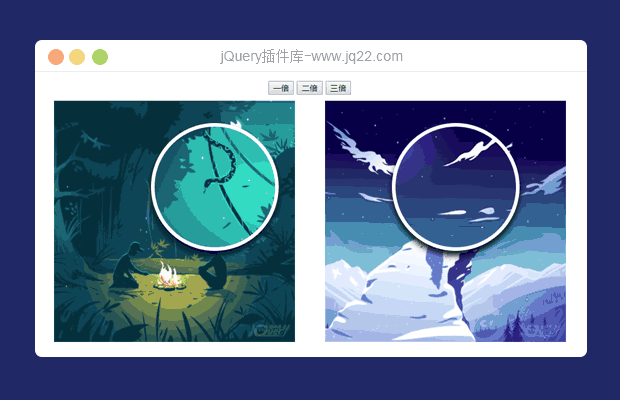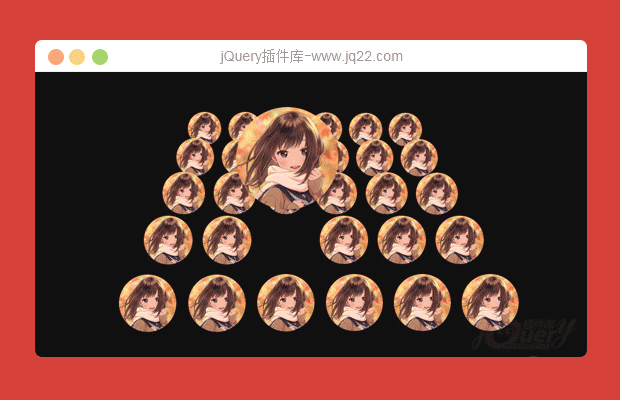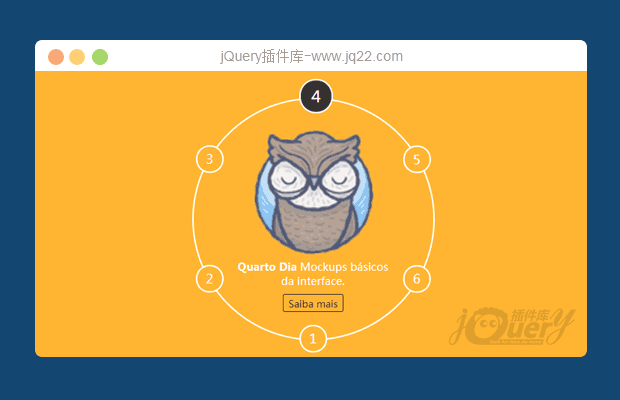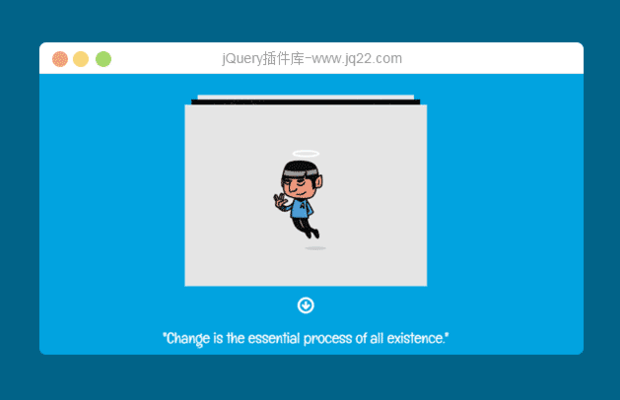

这是一款效果非常好的蹦床式弹动页面图片切换插件,由SVG+CSS3打造,当点击按钮切换时,整个页面就像蹦床一样,将图片弹出去,以此来切换到另一张图片,而且支持通过拖动图片堆栈来切换图片,背景蹦床效果使用SVG来制作,通过Snap.svg来制作动画效果。整个动画动使用 CSS Transitions 来制作平滑的过渡效果。
用法参考:
HTML
页面的第一个元素是SVG图形,当切换图片时这个图形会发生变化。
<div id="morph-shape" class="morph-shape" data-morph-next="M301,301c0,0-83.8-21-151-21C71.8,280-1,301-1,301s21-65.7,21-151C20,79.936-1-1-1-1s73,11,151,11c85 0,151-11,151-11s-21,66.43-21,151C280,229.646,301,301,301,301z">
<svg width="100%" height="100%" viewBox="0 0 300 300" preserveAspectRatio="none">
<path d="M301,301c0,0-83.8,0-151,0c-78.2,0-151,0-151,0s0-65.7,0-151C-1,79.936-1-1-1-1s73,0,151,0c85,0,151,0,151,0s0,66.43,0,151
C301,229.646,301,301,301,301z" />
</svg>
</div>
矩形的初始形状是由SVG中的path定义的,被挤压的图形则储存在data-morph-next中。
图片堆栈的HTML结构如下:
<div class="stack">
<ul id="elasticstack" class="stack__images">
<li><img src="img/1.jpg" alt="01"/></li>
<li><img src="img/2.png" alt="02"/></li>
<li><img src="img/3.jpg" alt="03"/></li>
<li><img src="img/4.jpg" alt="04"/></li>
<li><img src="img/5.png" alt="05"/></li>
<li><img src="img/6.png" alt="06"/></li>
</ul><!--图片-->
<button id="stack-next" class="stack__next"><i class="icon icon-down"></i><span>Next</span></button><!--导航按钮-->
<ul id="stack-titles" class="stack__titles">
<li class="current">
<blockquote>
<p>"Once you have eliminated the impossible, whatever remains, however improbable, must be the truth."</p>
<footer><a href="javascript:;">#RIPLeonardNimoy</a> by James Olstein</footer>
</blockquote>
</li>
<li>
<blockquote>
<p>"The needs of the many outweigh the needs of the few, or the one."</p>
<footer><a href="javascript:;">Mr. Spock</a> by Mustafa Kural</footer>
</blockquote>
</li>
<li>
<blockquote>
<p>"Insufficient facts always invite danger."</p>
<footer><a href="javascript:;">LLAP</a> by Sarah McKay</footer>
</blockquote>
</li>
<li>
<blockquote>
<p>"Without followers, evil cannot spread."</p>
<footer><a href="javascript:;">RIP Leonard Nimoy</a> by derric</footer>
</blockquote>
</li>
<li>
<blockquote>
<p>"Logic is the beginning of wisdom, not the end."</p>
<footer><a href="javascript:;">#Goodnight, Spock</a> by Helen Tseng</footer>
</blockquote>
</li>
<li>
<blockquote>
<p>"Change is the essential process of all existence."</p>
<footer><a href="javascript:;">RIP Spock</a> by Sahirul Iman</footer>
</blockquote>
</li>
</ul><!--图像的标题和描述-->
</div><!-- /stack -->
我们有了一个图像堆栈,一个导航按钮用于切换到下一个图像,以及每一个图像的标题,我们已经把标题从图像中分离出来,这样我们就可以应用不同的效果来调整它们的弹性堆栈(而不是我们在图像上看到的效果)。
CSS
SVG“蹦床”矩形需要自动拉伸到和屏幕一样大小:
.morph-shape {
position: absolute;
width: 100%;
height: 100%;
top: 0;
left: 0;
}
.morph-shape svg {
position: absolute;
margin: 0;
pointer-events: none;
}
为了制作一些3D堆叠效果,插件在图片栈的图片列表ul元素上使用了perspective。在下面的这段CSS代码中,最后两个class是在拖动或动画图片栈是通过js动态添加的。
.stack ul {
position: relative;
margin: 0 auto;
padding: 0;
list-style: none;
}
.stack ul li {
position: absolute;
width: 100%;
opacity: 0;
}
ul.stack__images {
width: 400px;
height: 300px;
z-index: 10;
perspective: 1000px;
perspective-origin: 50% -50%;
}
@media screen and (max-height: 530px), screen and (max-width: 400px) {
ul.stack__images {
width: 260px;
height: 195px;
}
}
.stack__images li {
top: 0;
z-index: 1;
transform: translate3d(0, 0, -180px);
transform-style: preserve-3d;
}
.stack__images li img {
display: block;
max-width: 100%;
pointer-events: none;
}
.stack__images li:hover {
cursor: url(../img/cursor_vulcan.png), auto;
}
.stack__images li:active {
cursor: -webkit-grabbing;
cursor: grabbing;
}
.stack__images li.animate {
transition: all 0.3s ease-out;
}
.stack__images li.move-back {
transition-timing-function: cubic-bezier(0.175, 0.885, 0.470, 1.515);
}
其它元素,如导航按钮和图片的标题、描述。
.stack__next {
border: none;
background: none;
display: block;
padding: 0;
overflow: hidden;
width: 36px;
height: 36px;
margin: 10px auto 0;
font-size: 30px;
position: relative;
cursor: pointer;
color: #067ba7;
}
.stack__next:hover {
color: #fff;
}
.stack__next:focus {
outline: none;
}
.stack__next span {
position: absolute;
top: 200%;
}
ul.stack__titles {
height: 18vh;
max-width: 560px;
width: 95%;
}
.stack__titles blockquote {
margin: 0;
text-align: center;
font-size: 1.4em;
}
.stack__titles blockquote footer {
font-size: 50%;
padding-bottom: 1em;
font-family: 'Montserrat', Arial, sans-serif;
}
.stack__titles li {
pointer-events: none;
transition: opacity 0.45s ease;
}
.stack__titles li.current {
opacity: 1;
pointer-events: auto;
}
在切换图片时,图片的标题会有淡入淡出的效果。
我们在做CSS的最后一件事是过渡效果。当我们做了“蹦床效果”,SVG图形在执行“蹦床”动画的时候将会被填充,SVG图形的父容器会使用3D transform沿Z轴推拉页面,使其变小。主效果写在base.css中。
当切换图片的时候,navigate-next class会被添加到body标签上。在demo2中,添加了一些旋转效果,在Z轴上旋转10deg和在X轴上旋转-5deg。
.morph-shape svg {
fill: #01AEF0;
transition: fill 0.1s ease-out;
}
.navigate-next .morph-shape svg {
fill: #01a0dc;
transition-duration: 0.45s;
}
.container {
transition: transform 0.1s cubic-bezier(0.6, 0, 0.5, 1);
}
.demo-1.navigate-next .container {
transition-duration: 0.45s;
transform: translate3d(0, 0, -600px);
}
.demo-2.navigate-next .container {
transition-duration: 0.45s;
transform: rotate3d(-0.5, 0, 1, -6deg) translate3d(0, 0, -600px);
}
.demo-2 .morph-shape svg {
fill: #A2CD72;
}
.demo-2.navigate-next .morph-shape svg {
fill: #95C264;
}Javascript
js代码部分,需要引入snap.svg-min.js文件和Modernizr文件。还需要Draggabilly和elastiStack.js文件来制作图片堆栈和拖拽效果。插件中的js代码针对于SVG图形的变形,以及导航按钮和图片标题的效果。
(function() {
var body = document.body,
titles = [].slice.call( document.querySelectorAll( '#stack-titles > li' ) ),
totalTitles = titles.length,
stack = new ElastiStack( document.getElementById( 'elasticstack' ), {
onUpdateStack : function( idx ) {
classie.remove( titles[idx === 0 ? totalTitles - 1 : idx - 1], 'current' );
classie.add( titles[idx], 'current' );
}
} ),
shapeEl = document.getElementById( 'morph-shape' ),
s = Snap( shapeEl.querySelector( 'svg' ) ),
pathEl = s.select( 'path' ),
paths = {
reset : pathEl.attr( 'd' ),
next : shapeEl.getAttribute( 'data-morph-next' )
};
document.getElementById( 'stack-next' ).addEventListener( 'mousedown', nextItem );
function nextItem() {
classie.add( body, 'animating' );
classie.add( body, 'navigate-next' );
pathEl.stop().animate( { 'path' : paths.next }, 450, mina.easeinout, function() {
classie.remove( body, 'navigate-next' );
stack.nextItem( { transform : 'translate3d(0,-60px,400px)' } );
pathEl.stop().animate( { 'path' : paths.reset }, 100, mina.easeout, function() {
classie.remove( body, 'animating' );
} );
} );
}
})();
更多信息请下载源码进行参考。
讨论这个项目(2)回答他人问题或分享插件使用方法奖励jQ币 评论用户自律公约
- 😀
- 😉
- 😥
- 😵
- 😫
- 😘
- 😡
- 👍
- 🌹
- 👏
- 🍺
- 🍉
- 🌙
- ⭐
- 💖
- 💔
- 😀
- 😉
- 😥
- 😵
- 😫
- 😘
- 😡
- 👍
- 🌹
- 👏
- 🍺
- 🍉
- 🌙
- ⭐
- 💖
- 💔