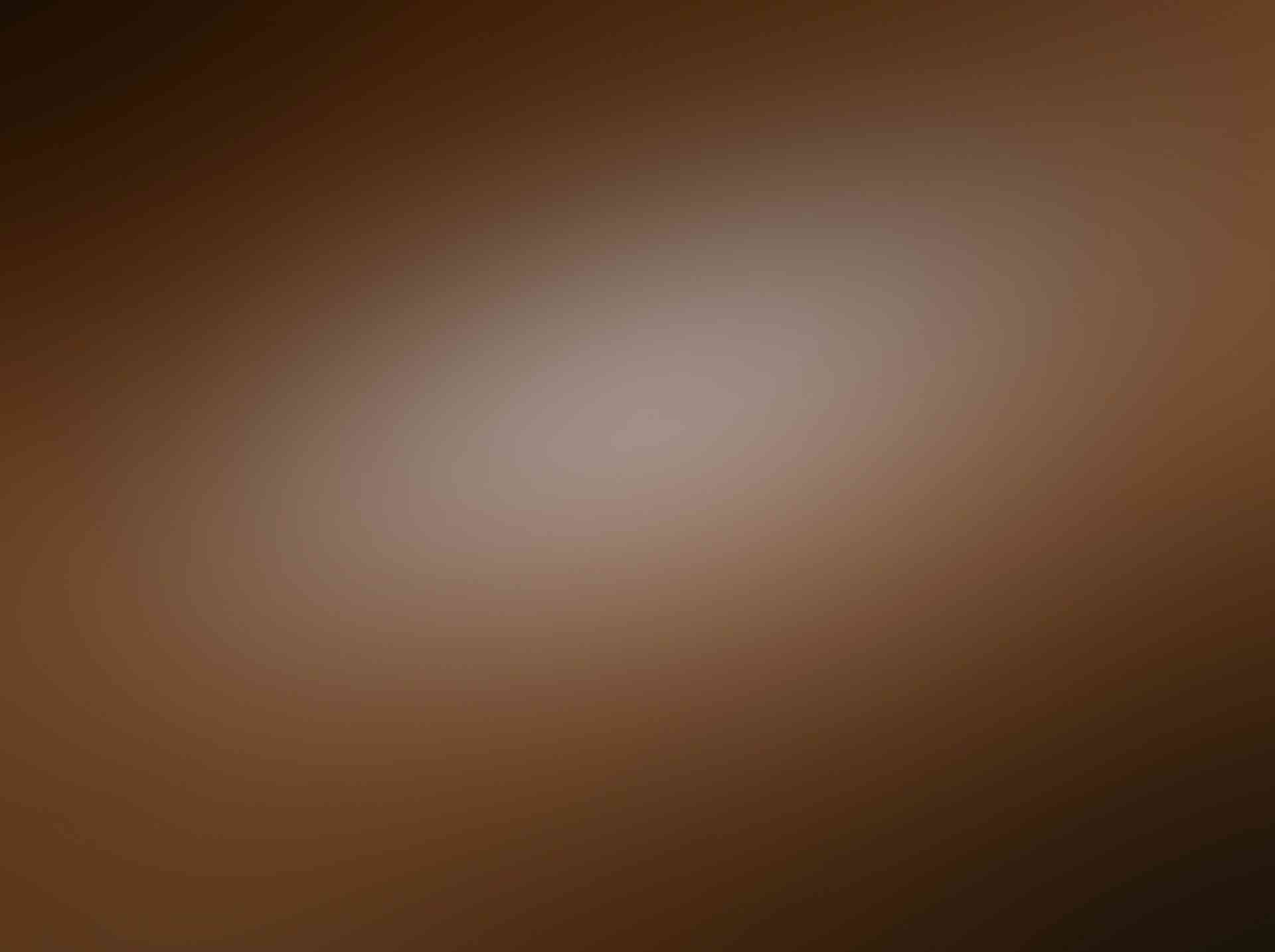Buttons
Use Bootstrap’s custom button styles for actions in forms, dialogs, and more. Includes support for a handful of contextual variations, sizes, states, and more.Basic Examples
Bootstrap includes several predefined button styles, each serving its own semantic purpose, with a few extras thrown in for more control.
Button Tags
The .btn classes are designed to be used with the <button> element. However, you can also use these classes on <a> or <input> elements (though some browsers may apply a slightly different rendering).
Outline buttons
In need of a button, but not the hefty background colors they bring? Replace the default modifier classes with the .btn-outline-* ones to remove all background images and colors on any button.
Icon buttons
You can refer the Icons page for the complete list of Font Icons which are inspired by Material Design
Sizes
Fancy larger or smaller buttons? Add .btn-lg or .btn-sm for additional sizes.
Create block level buttons—those that span the full width of a parent—by adding .btn-block
Button State
Active state
Buttons will appear pressed (with a darker background, darker border, and inset shadow) when active. There’s no need to add a class to <button>s as they use a pseudo-class. However, you can still force the same active appearance with .active (and include the aria-pressed="true" attribute) should you need to replicate the state programmatically.
Disabled state
Make buttons look inactive by adding the disabled boolean attribute to any <button> element.
Button group
Group a series of buttons together on a single line with the button group
Basic example
Wrap a series of buttons with .btn in .btn-group
Button toolbar
Combine sets of button groups into button toolbars for more complex components. Use utility classes as needed to space out groups, buttons, and more.
Sizing
Instead of applying button sizing classes to every button in a group, just add .btn-group-* to each .btn-group, including each one when nesting multiple groups.